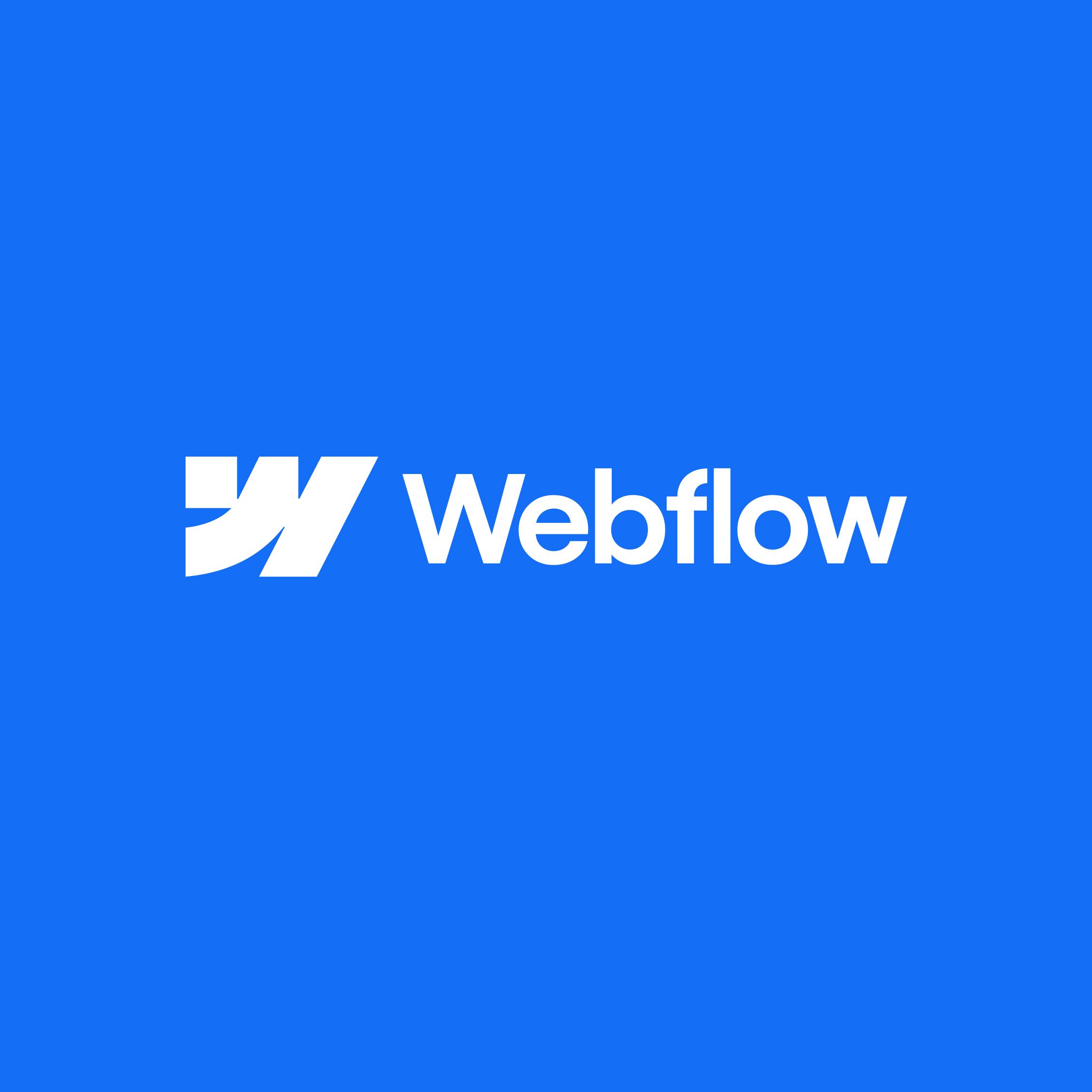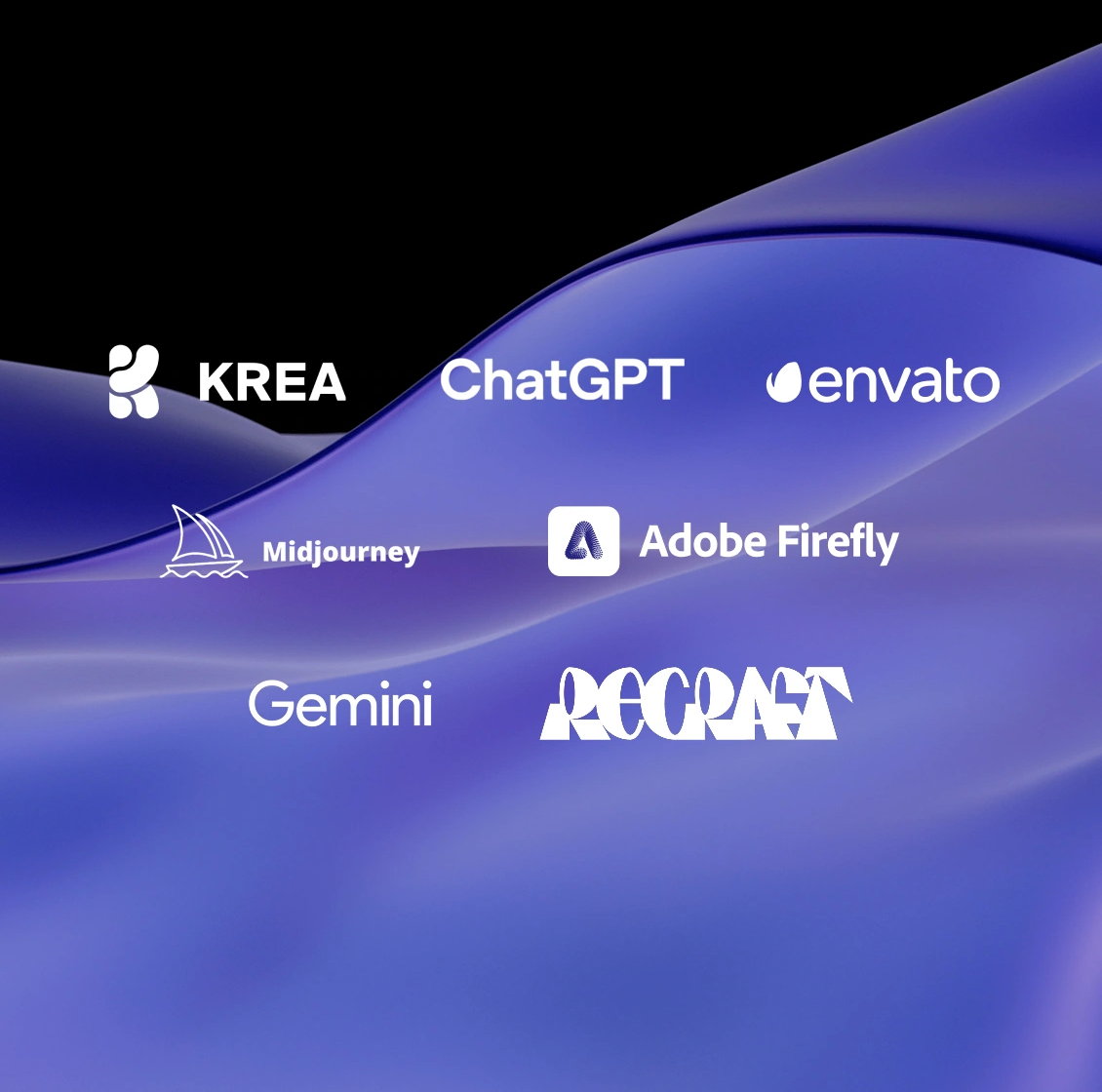Google Analytics 4
On July 1 of 2023, the third iteration of Google Analytics – Universal Analytics or GA3 – will become defunct. It means now is a great time to prepare to use GA4 to avoid whiplash on the day it becomes the sole option for Google analytics tracking.
Considering Universal Analytics has been the default workspace version since 2012, switching to GA4 now is our recommendation for any business looking to optimise its online presence – it’s simply a more advanced tool geared to the way the internet is used today. GA4 will help you stay ahead of the curve and make data-driven decisions that will improve your bottom line.
Four key things to know when setting up GA4
Data Retention
Change your data retention settings… here’s why:
The default data retention setting is for two months, which, we think, is too short a period to get the best understanding of user behaviours and trends. Increase the setting to 14 months to gain access to a larger historical data set; which will also allow you to understand seasonal trends.
To change your data retention settings in GA4 from two months to 14 months, follow these steps:
- Log into your Google Analytics 4 account.
- Click on the “Admin” button in the bottom-left corner of the screen.
- In the middle column, under the “Property” section, click on the “Data retention” option.
- Under the “Data retention” section, you’ll see the option to “Change data retention settings.” Click on it.
- In the “Data retention settings” window, you’ll see the option to “Keep data for.” Use the drop-down menu to select “14 months.”
- Click on the “Save” button to save your changes.
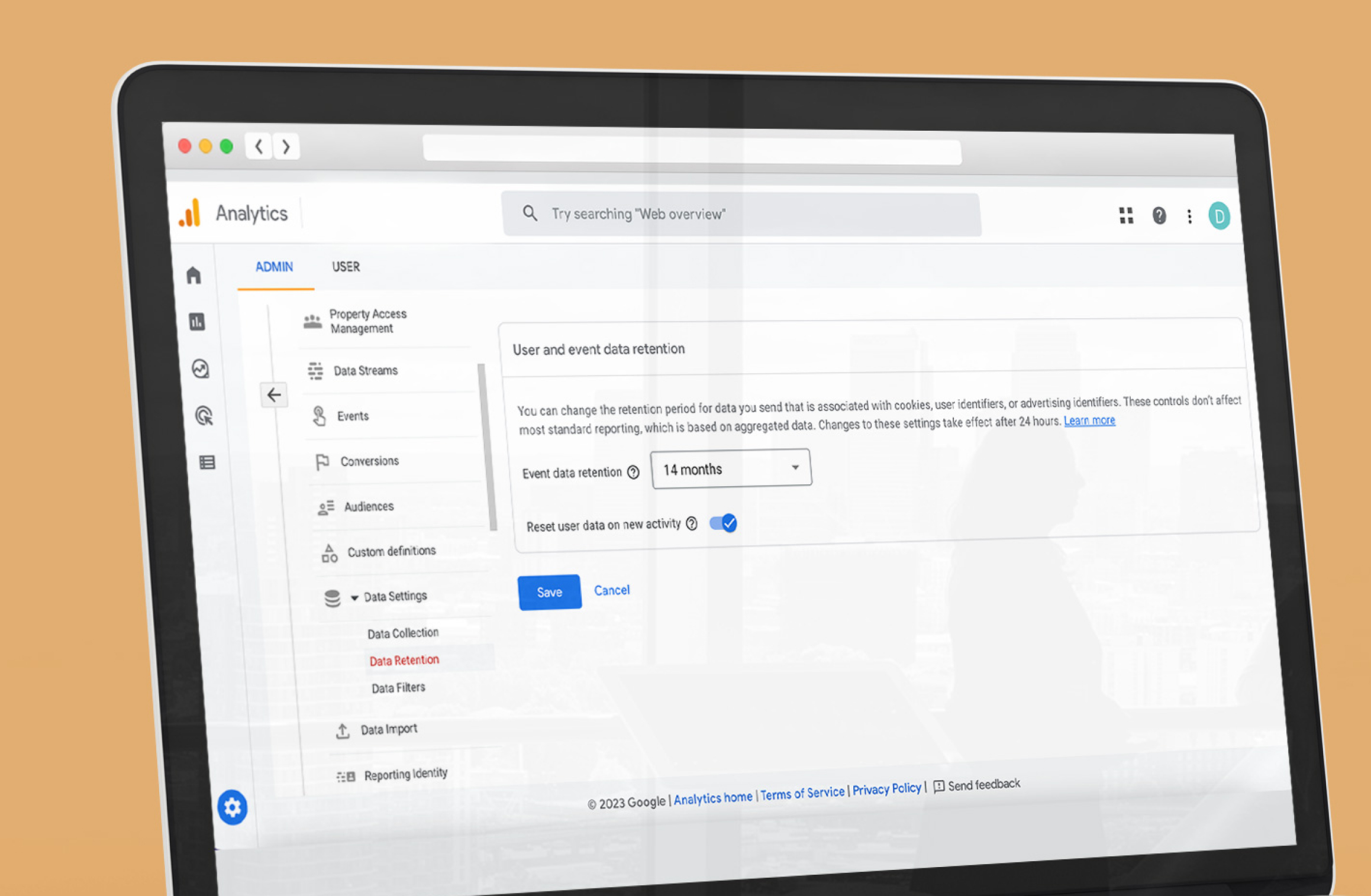
Exclude Unwanted Referrals
A key example for why you may want to exclude unwanted referrals is if your site sends users offsite – for example, if it takes them to a payment gateway to complete a purchase before returning them to your site.
If the payment gateway domain is being tracked as a referral source, it will skew your referral data making it tricky to accurately analyse the performance of your marketing campaigns. By excluding your payment gateway domain, you’ll ensure your referral data is accurate, and therefore, actionable.
Here’s how to do it:
- Log into your Google Analytics 4 account.
- Click on the “Admin” button in the bottom-left corner of the screen.
- In the middle column, under the “Property” section, click on the “Data Streams” option.
- Click on the “Data Stream”.
- Unger “Google Tag”, click “Configure Tag Settings”.
- Click “Show All”.
- Click “List unwanted Referrals”.
- Add match type “Referral domain contains”.
- Then add the domain you want to exclude in the domain field.
- Click on the “Save” button to save your changes.
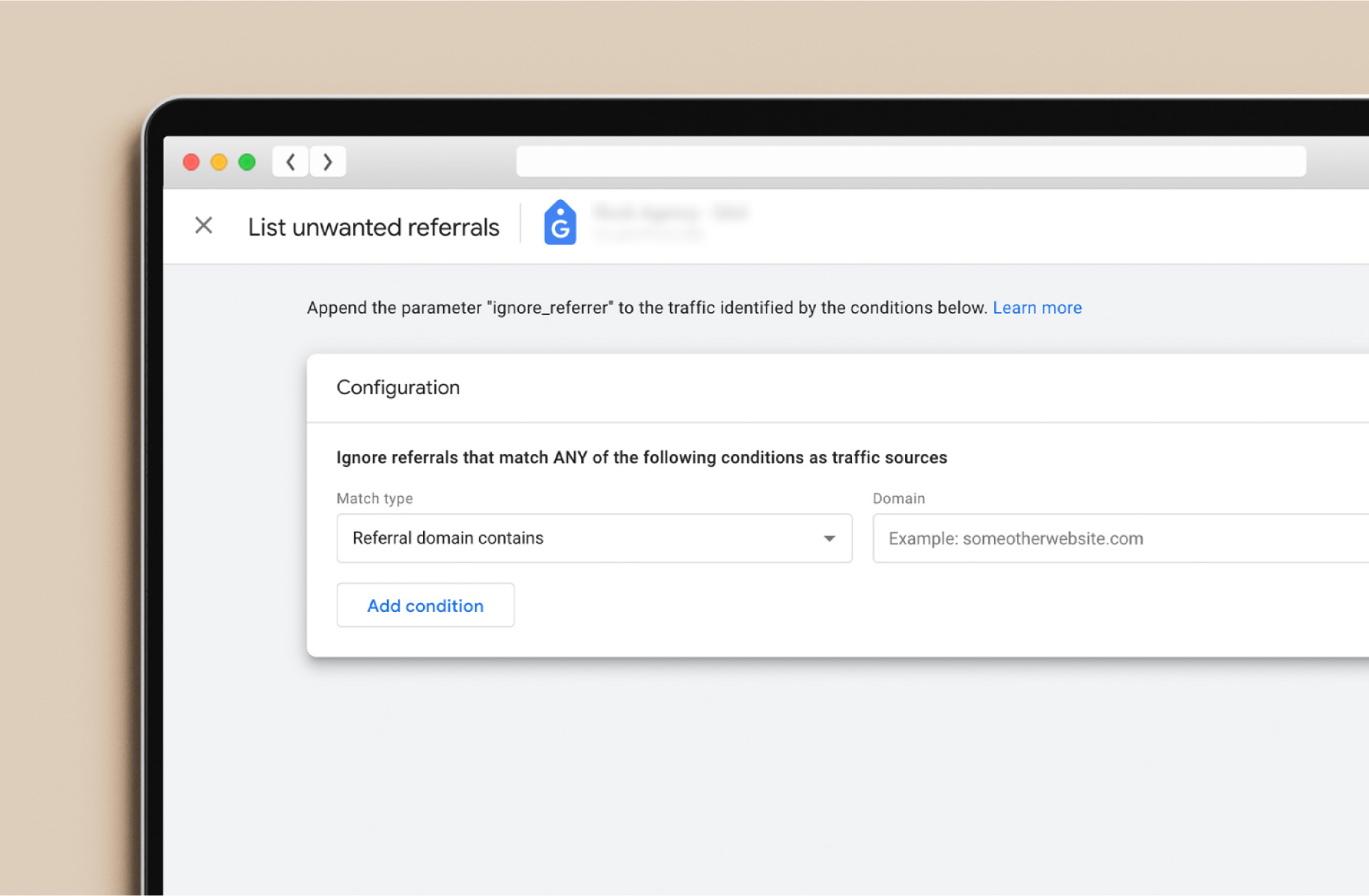
Adjust session timeout
Today, a 30-minute session may not be long enough to record a user’s journey on your site. Users often leave applications and websites only to return later to make a transaction or conversion, but the default session timeout in GA4 is 30 minutes.
We recommend adjusting this setting to get a more accurate data set. It’ll give a you a better understanding for how long a user stays on your site
How to adjust the session timeout:
- Log into your Google Analytics 4 account.
- Click on the “Admin” button in the bottom-left corner of the screen.
- In the middle column, under the “Property” section, click on the “Data Streams” option.
- Click on the “Data Stream”.
- Under Google Tag, click “Configure Tag Settings”.
- Click “Show All”.
- Click “Adjust session timeout”.
- Change to the hours and minutes you want your session timeout to be.
- Click “Save”.
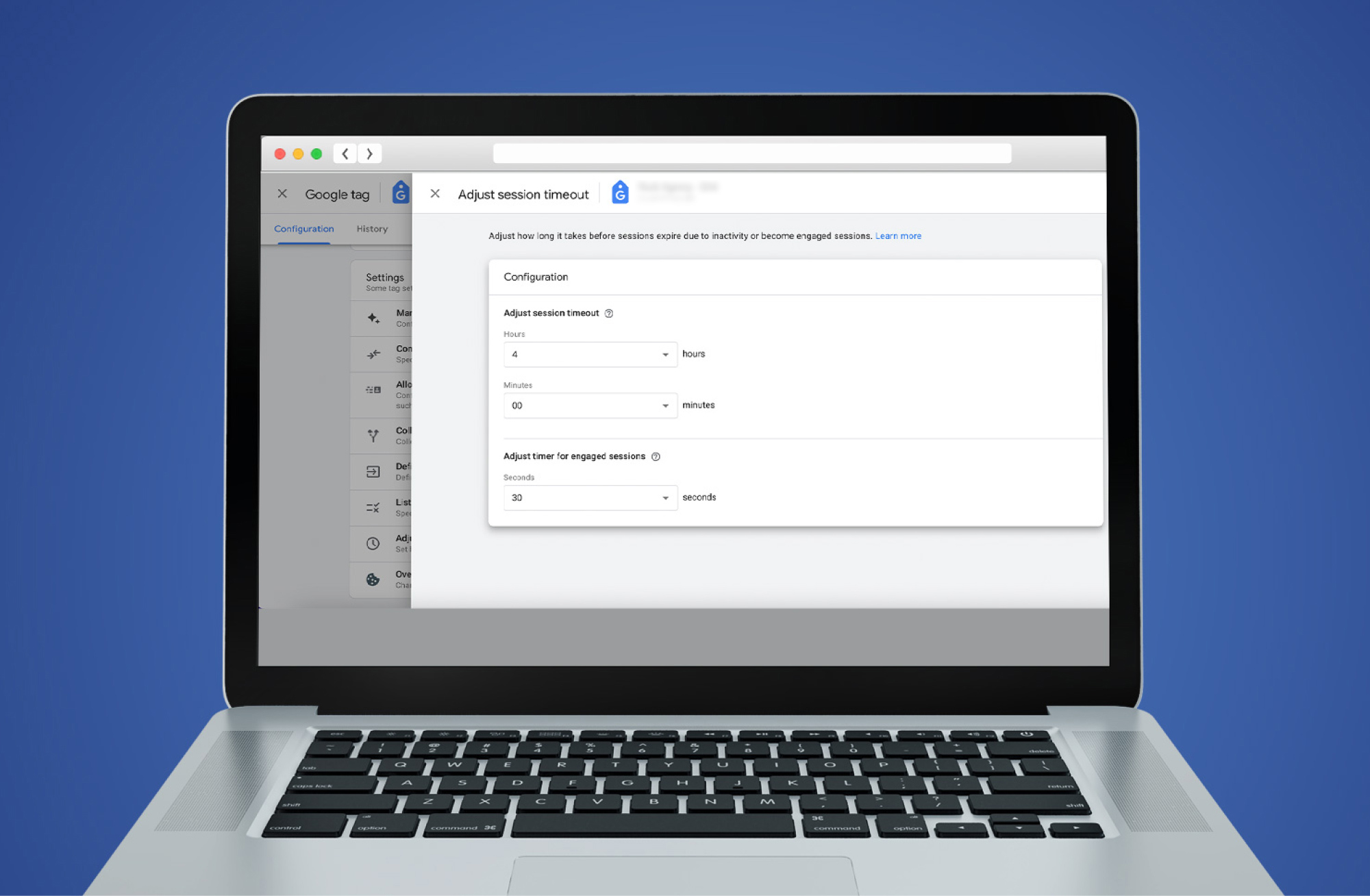
Engaged Sessions timer
GA4 has replaced “bounce rate” with “engagement rate”. But what does this mean?
When someone visits a page on your site, loads it, but doesn’t click on any internal links or interact with your site in any other way then leaves without visiting any other page on the site, it’s called a bounce. Universal Analytics calculated the number of users who bounced.
GA4, however, calculates engagement rate. Engagement rate is calculated by dividing the number of “engaged sessions” by the total number of sessions a user has on your site over a specified time period.
As per Google Analytics, an engaged session is defined as:
- Lasting longer than 10 seconds, or
- Had a conversion event, or
- Had two or more page or screen views.
We think 10 seconds isn’t a long enough time to really consider a user “engaged”. It’s, therefore, worth thinking about how long a user might be on your site before they are considered an engaged user, and adjust from the default accordingly. To offer an example – we’ve set the Rock website for 30 seconds as we think that’s enough time for someone to experience our homepage, at the very least, and gain some insight into who we are and what we do. That said, there’s no hard and fast rule for the exact number of seconds that qualifies someone as engaged.
How to adjust the timer for engaged sessions
- Log in to your Google Analytics 4 account.
- Click on the “Admin” button in the bottom-left corner of the screen.
- In the middle column, under the “Property” section, click on the “Data Streams” option.
- Click on the “Data Stream”.
- Under Google Tag, click “Configure Tag Settings”.
- Click “Show All”.
- Click “Adjust session timeout”.
- Change the seconds under “Adjust timer for engaged sessions”.
- Click “Save”.
If you’re already practised in Universal Analytics it won’t take much adjustment to switch to GA4 and we recommend doing it ASAP. Better to gather as much historical data as possible before Universal Analytics is switched off, rather than have to build new data sets from scratch.
That said, we understand that, especially for new businesses, this might all feel very overwhelming or like we’re talking another language. If that’s you, don’t stress. Get in touch and we can support you not just in changing over to GA4 but understanding it as well.